25 Jan 20245 minutes read
Guide to integrating Calendsa with your website builder
LS
Lara Schmidt
Content Creator
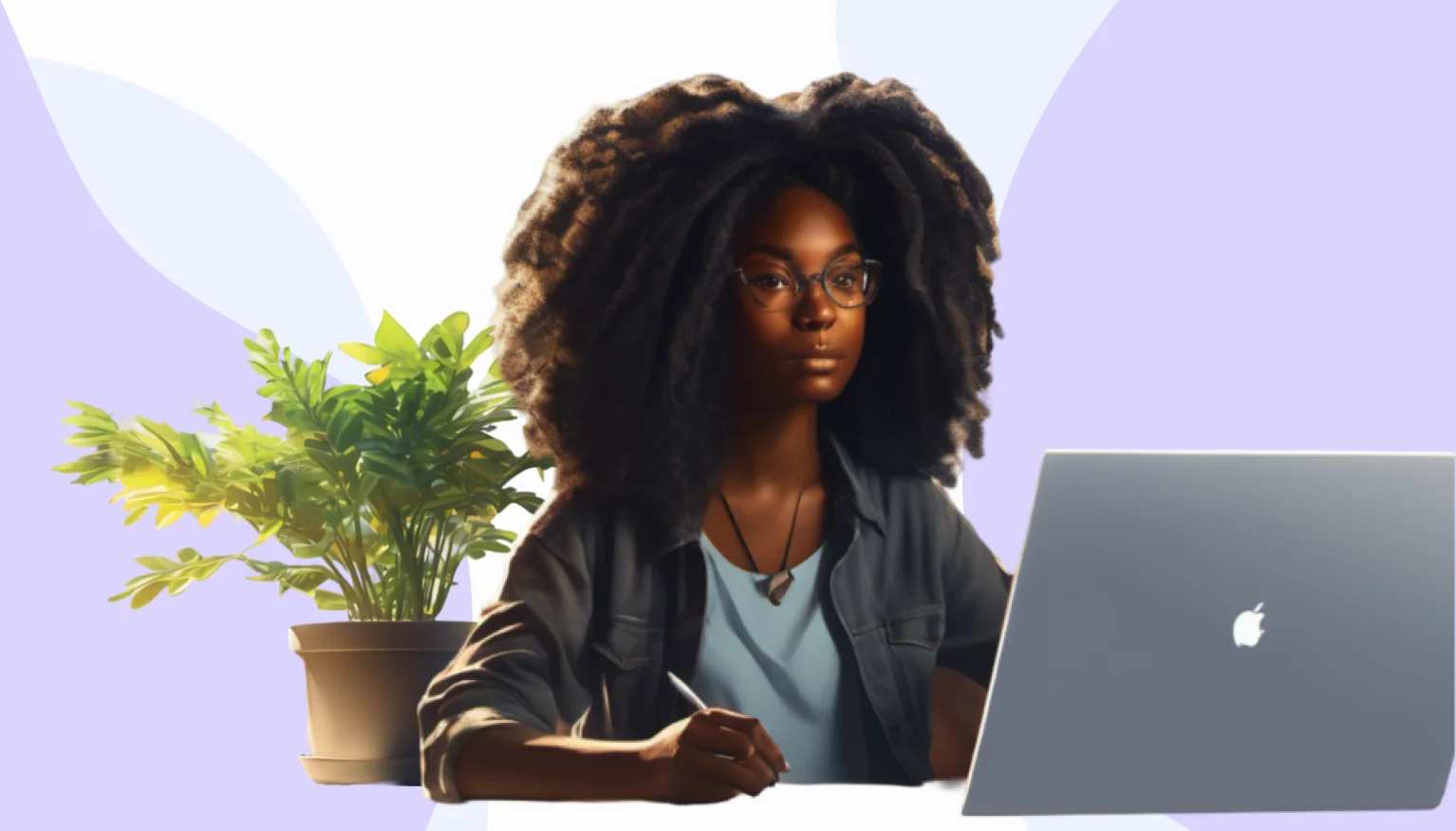
Tips & Tricks
Guide to integrating Calendsa with your website builder
Whether you're a service provider, consultant, or business owner, providing a seamless online booking experience is key. In this guide, we'll walk you through the process of integrating Calendsa into your website builder, empowering your clients to schedule appointments directly from your website.
Step 1. Create your account
- Navigate to the signup or create an account section. Fill in the required details, including your business name and contact information, specify your working hours and holidays.
- List the services you offer, add detailed descriptions, pricing, and duration. Add stylish pictures to display on your booking page.
- Invite all the team members, add their photos, assign roles and configure their personal working hours.
- Explore customisation options to align your booking page with your brand for a totally seamless experience. Add your business logo and choose color schemes to fit your website.
- Set up email or SMS notifications for your clients and team members, customizing text templates for confirmations, rescheduling, cancellations or reminders.
Step 2. Embedding
Choose how you want Calendsa to be integrated in your website:
Iframe
Offers a seamless look, implanting the booking page right into your website.
- Navigate to “Settings” → “Booking Page” → "Embed" and copy the iFrame code.
- In your website builder editor, switch to the “Text” tab and paste the copied code where you want it to be.
- Modify the size of the iFrame code to best fit your site layout.
Direct link
Add a button that redirects your clients to your Calendsa booking page.
- Navigate to “Settings” → “Booking Page” and copy the booking page URL.
- Use your website builder’s editor to add the URL as a link or button wherever you like.
Step 3. Customisation
Regardless of the embedding method you opt for, ensure it aligns seamlessly with the style and design of your website. Go to Settings → Booking Page to customize it and press an eye icon in the menu to see the preview. Check the booking process from the client's viewpoint to ensure it is intuitive and free of any unnecessary complications. Seek feedback from a few clients or colleagues and make any required adjustments for optimization.
Calendsa is FREE to use - sign up here